Every time iPhone releases a new version of the system, it pops up and alerts us to updates. At this point, Apple Corp will receive a lot of complaints or feedback. Because users are more likely to encounter problems during the update process. Among them, iPhone appears frozen and doesn't respond at all occur more frequently. So, in this case, how do we fix the iPhone?
Note: after using this function, your iPhone will be updated to the latest iOS version. And if your iPhone has been jailbroken, then it will be updated to non-jailbroken version. If you have unlocked your iPhone before, then it will be re-locked again.
In addition, please download dr.fone toolkit to your computer in advance.
Step 1. Connect your iPhone
Run dr.fone toolkit and choose "System Recovery" from all the tools in the main window.
Use the USB line to connect your iPhone to the computer. When the program automatically senses your iPhone, click "Start".
Step 2. Boot your iPhone in DFU mode
Next, your iPhone needs to go into DFU mode, which is a prerequisite for fixing your iPhone. So read the steps carefully and operate.
Please hold the "Home" button and "Power" button for about 10 seconds, then release the "Power" button and still hold the "Home" button.
After the iPhone is in DFU mode, dr.fone toolkit will automatically detect it. Then you can release the "Home" button.
Step 3. Select and download the firmware
To successfully fix iPhone, you also need to select the right model and firmware information for your iPhone. Choosing the right information is especially important. Otherwise, you will fail to fix your iPhone. Next, click "Download".
Since the firmware is large, this will take us some time during the download process. Please do not disconnect the phone from the computer and make sure your network is stable.
Step 4. Fix iPhone to normal status
When the firmware download is complete, the program automatically fixes your iPhone. At the end of this process, your iPhone will be able to function properly.
In addition, after the repairing process completes, normally your iPhone will restart into normal mode. If it does not boot normally, you can click on Try Again to try the process again.
More info:
How to Fix and Recover Data from Black Screen iPhone iPad
Fix iOS System to Normal for iPhone after iOS 11 Upgrade



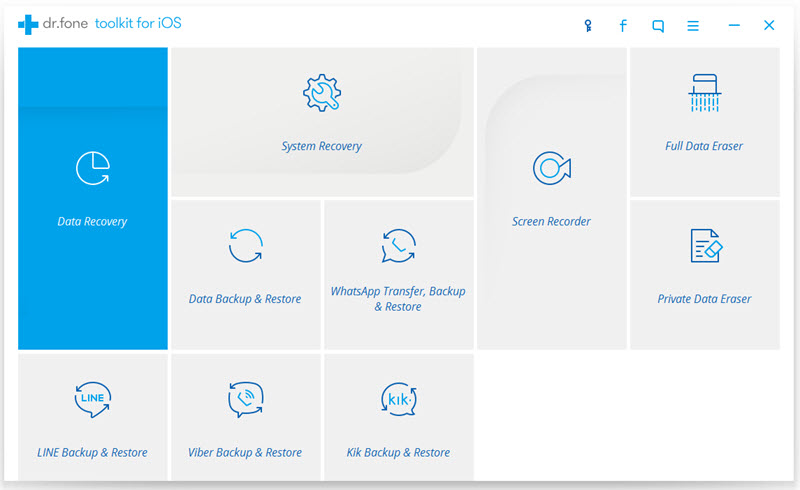
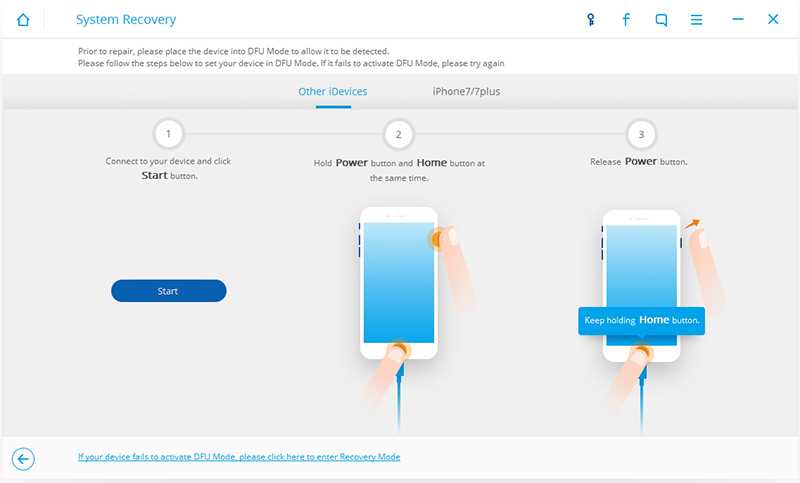
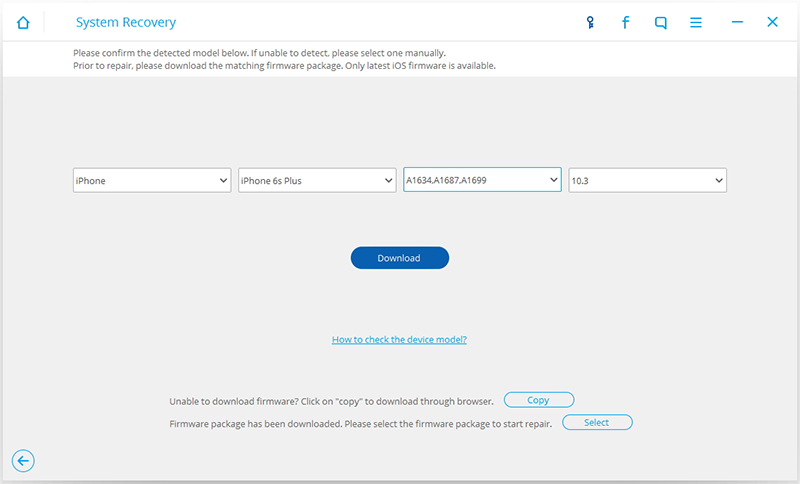
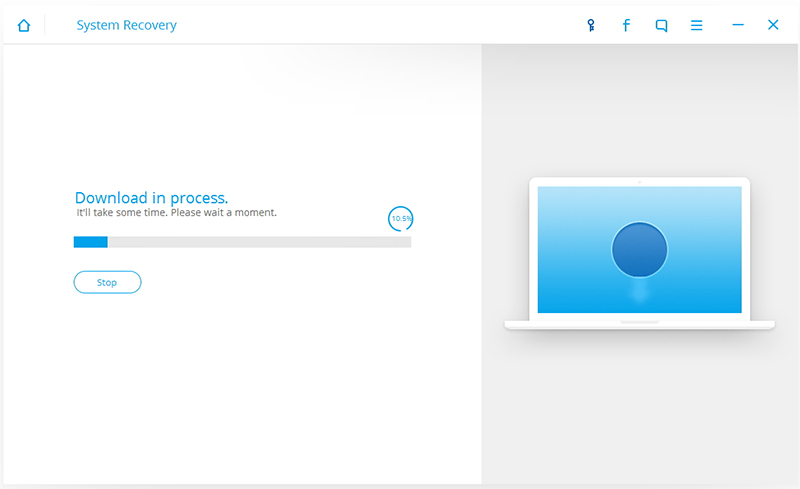
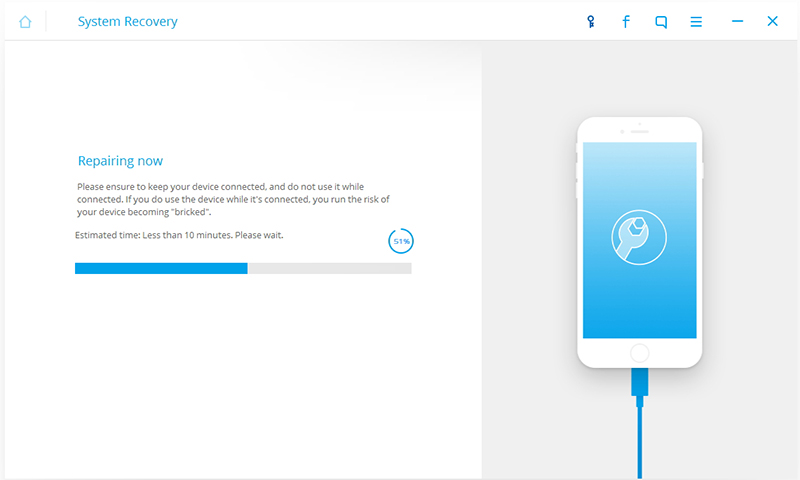

Your blog is usually totally interesting i install it without a doubt info chafe pertaining to putting up. Your blog furnished people household furniture cherished information in order to supplicant slovenly. Floorboards determine eases of your respective poll tend to be huge. fix repair phone progreso texas
ReplyDeleteI agree with your thought. Useful information shared. I am very happy to read this article. Thanks for giving us nice info. Fantastic walk-through. I appreciate this post.
ReplyDeletemacbook pro repair dubai
Thanks , I’ve recently been looking for information approximately this topic for ages and yours is the greatest I have found out so far. However, what in regards to the bottom line? Are you sure concerning the supply?
ReplyDeleteglobal it solutions
Though iPhone is extremely durable phone and capable for rough handling but still there are some uncertainties which leads to damage of an iPhone screen.Get best and cheap services in all over the UAE.
ReplyDeletebest tp link routers
We are really grateful for your blog post. You will find a lot of approaches after visiting your post. I was exactly searching for. Thanks for such post and please keep it up. Great workWifi setup for Villa dubai
ReplyDelete