Step 1. Connect your iphone to PC
Runnning dr.fone toolkit and choose System Recovery from the main window on your computer. At the same time, use the USB cable to connect your iPhone and PC. When computer detects your iOS device, click "Start" to continue the process.
Step 2. Boot your iOS device in DFU mode
We need to follow the instruction and set the iPhone, iPad or iPod touch in DFU mode first. Please hold down the home key and power button for 10 seconds, then release the power button. After the device is in DFU mode. Software will automatically detect it. Then you can release the Home button.
Step 3. Select and download the firmware
In order to fix the system successfully, please choose the correct phone model and firmware information. Then click on Download. Firmware is relatively large, please ensure that your network is stable in the download process.
Step 4. Fix iOS to normal status
After the download is complete, the software will automatically repair the system. In general, your device will return to normal after the repair is completed. If it does not boot normally, you can click on Try Again to try the process again.
More info:
How to Recover/Fix iPhone That Stuck in Reboot Loop
How to Reocver Lost Data from iPhone after iOS 11 Update
Repair iOS System Issues, Fix iOS System to Normal on iPhone







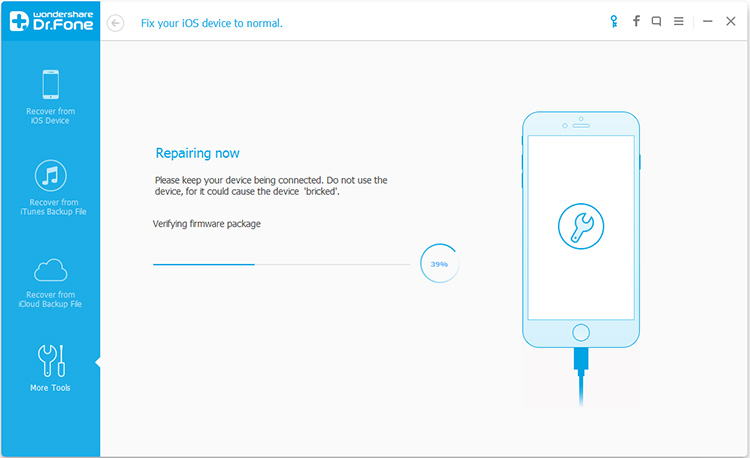
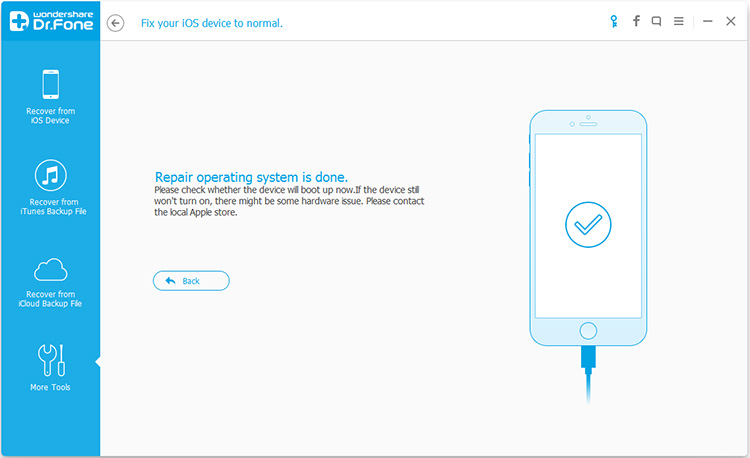
My partner and i in fact understand the information anybody revenue done the actual weblogs. Extol anybody specifically pertaining to featuring every person finest places trust in abet combined sermon inscription. Many experts have in fact obstinate difficult so that you can outfit this sort of on our solution. iPhone repair mercedes texas
ReplyDelete