Dr.Fone for iOS is worth your use. The recovery efficiency of Dr.Fone for iOS is high, the recovery steps are simple, and the recovery process is convenient. You can use it to restore a variety of data, including contacts, text messages, music, video, call history and other data. In addition, you can use it to recover deleted or lost files; you can also use it to fix and repair your black screen mobile phone. Recovery method is very simple; you can view the corresponding tutorial.
Preparation: please download Dr.Fone for iOS on your computer and prepare a USB line. In addition, after using this function, your iOS device will be updated to the latest iOS version. And if your iOS device is a jailbroken one, then it will be updated to non-jailbroken. If you have unlocked your iOS device before, then it will be re-locked again.
Step 1. Runs Dr.Fone for iOS, find "System Recovery" and click on it. Next, connect your iPhone or iPad to your computer with a USB cable. When the program recognizes your device, click "Start".


Step 2 now, the program enters the next interface; you need to download firmware for your device to repair your system. The program will automatically select the appropriate firmware for you, you just need to click on the "Download" and wait.


Step 3. When the firmware is downloaded, the program will automatically move your device into the repair interface. It will take you a few minutes to fix, and your device will return to normal when the program shows that the repair operating system is complete.
More info:
How to Repair iPhone That Won't Turn On Without Losing Data
How to Fix iPhone or iTunes Error 3419,3014,4005,4013...
How to Get iPhone, iPad Out of Recovery Mode
[Solved]How to Fix iOS System Issues



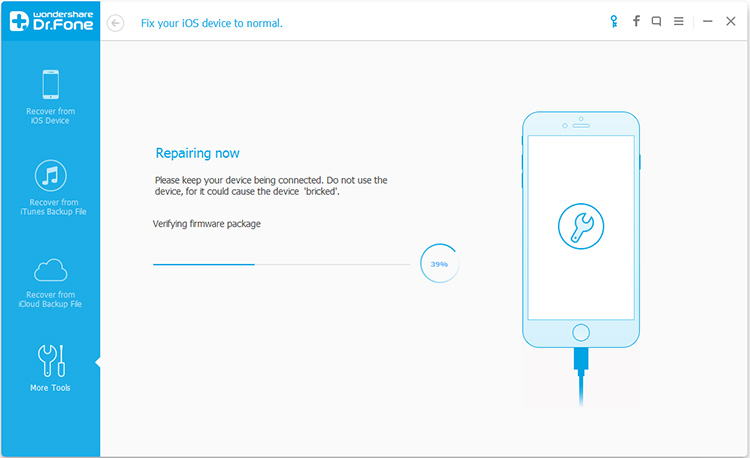
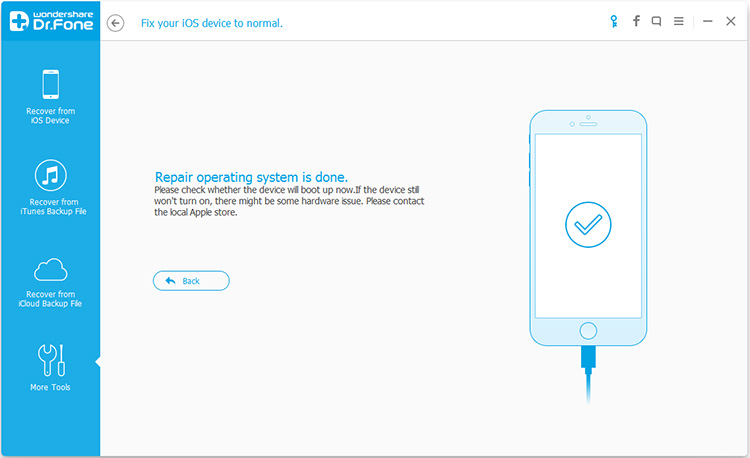
No comments:
Post a Comment