Note: after using this function, your iOS device will be updated to the latest iOS version. And if your iOS device is a jailbroken one, then it will be updated to non-jailbroken. If you have unlocked your iOS device before, then it will be re-locked again.
Step 1. First, you need to install the iOS System Recovery on your computer, and then run it. At this point, you can see the the left side of the column of program's interface has four options, click "More Tools " and select "iOS System Recovery". Next, connect your iOS device to your computer using the USB line. When the program identifies your device, you can click on the "Start".


Step 2. Next, the program will provide you with the corresponding firmware to download. As you can see, the program will automatically recognize your device mode and provide the latest firmware version. You just need to click "download" and wait. Next, the program begins to download the firmware.


Step 3. Finally, when the download is complete, the program will automatically switch to the next interface. The program will automatically repair your device, and this process will also need to wait for some time. When the process is complete, the program will show that “repair operating system is done ". Well, your device is back to normal.
Related articles:
Fix iPhone iPad Stuck On Apple Logo/White Screen/Boot Logo



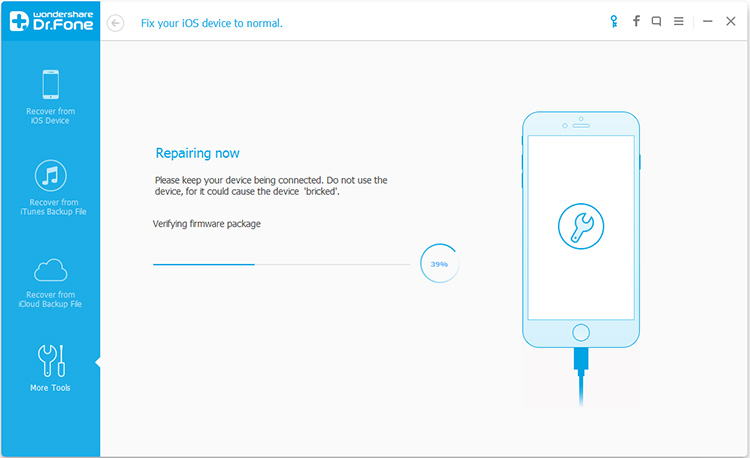
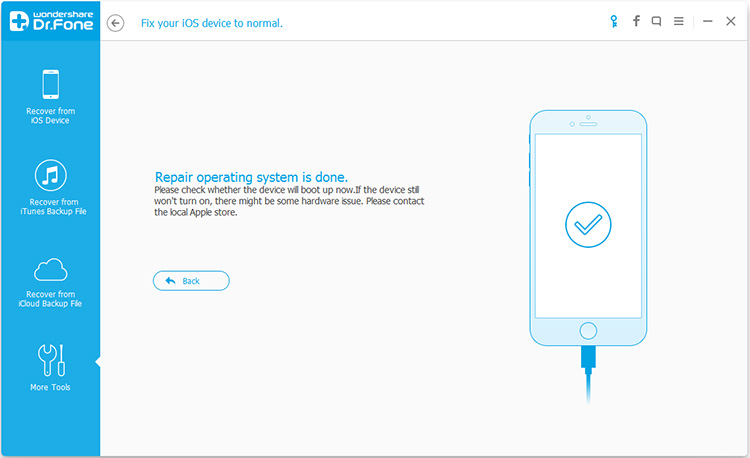
No comments:
Post a Comment