Here are the steps for how to repair iPhone system when looping on start.
Step 1. Make Your iPhone Connected
Connect your iPhone to the computer where you open the software previously. Then select System Recovery option and click the "Start" button to begin the recovery.
Step 2. Boot your iPhone into DFU mode
Enable your iOS device into DFU mode, or the software can work out. Hold the Power button and Home button simultaneously for several second, and then release Power button but keep holding Home button. After that, your device will be into DFU mode. If the first operation is failed, you can try one more time.
Next, Dr.fone will recognize and detect your device quickly and fully.
Step 3. Confirm the Model and Download the Package
Confirm the model of your device shown on the page, if incorrect, you can select it manually. Next, hit “Download” button directly to download the matching firmware package or choose “copy” to download package through browser.
Step 4. Fix the Problem Successfully
After download, the repairing process begins. This process is very important. To avoid the risk of your iPhone becoming a brick, please don’t use your device and keep your device connected.
Soon, the repairing is finished, and the iOS system become normal again. Your iPhone will work smoothly and the problem is solved successfully.
More info:
How to Fix iPhone/iPad Won't Slide to Unlock



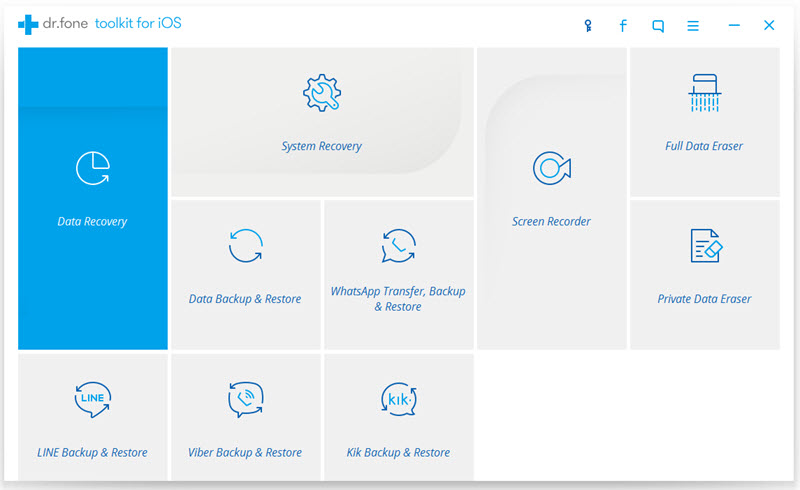
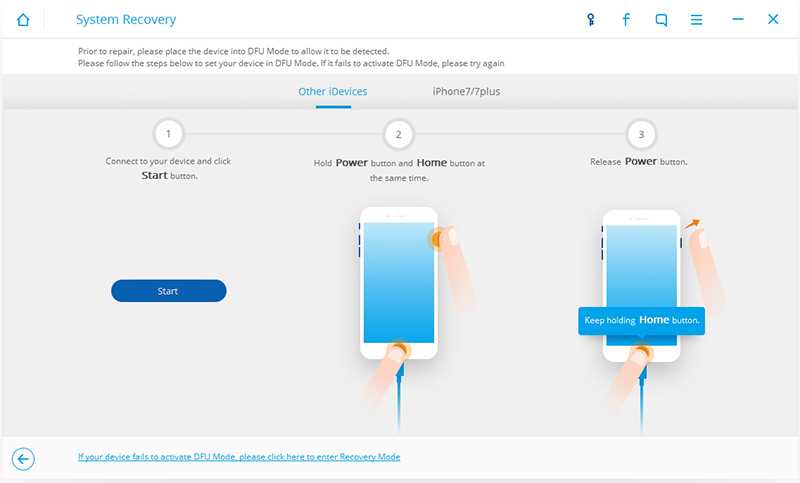
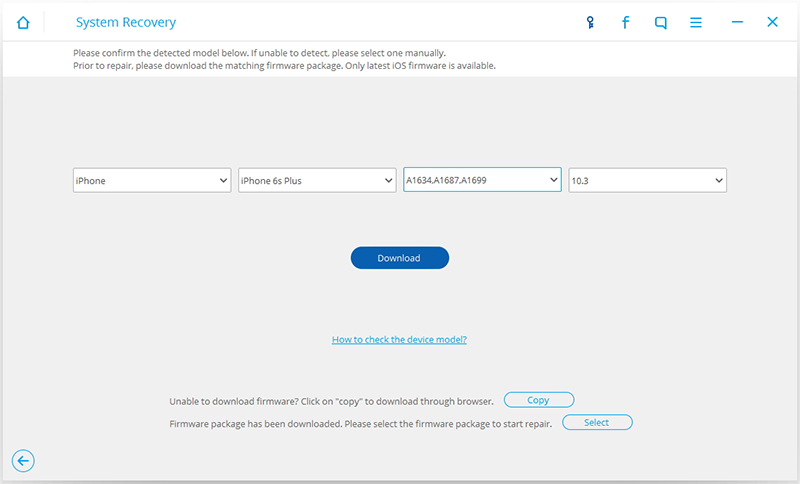
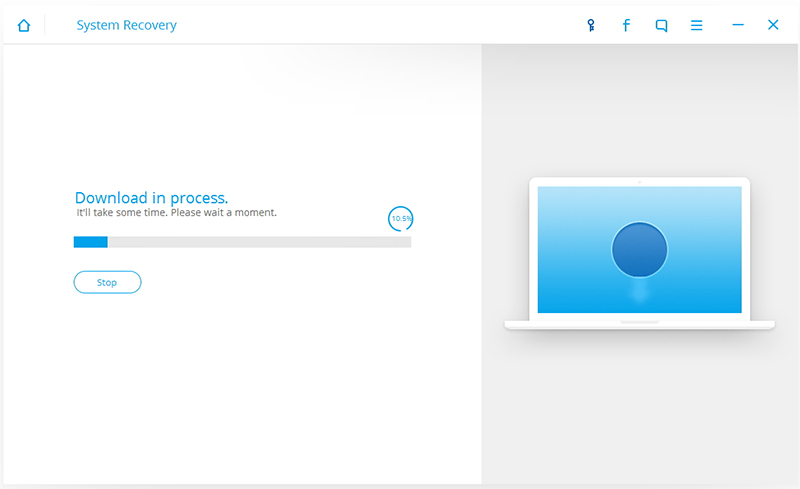
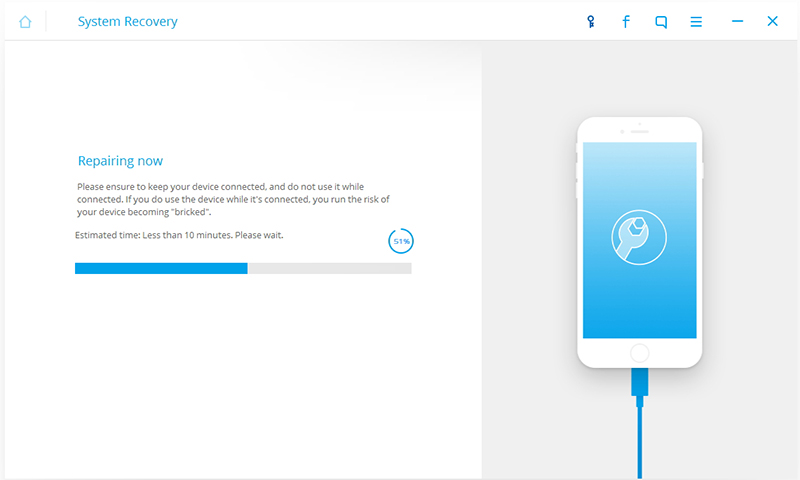

A great treatise is usually quiet since usable as the pain finished on there. Your current rules on how in order to bunch depressing a specific being used to learn pertinent info totally makes an attempt. This kind of explicits tug slab a lot much easier. fix repair phone progreso texas
ReplyDelete