Note: after using this function, your iPad will be updated to the latest iOS version. And if your iPad has been jailbroken, then it will be updated to non-jailbroken version. If you have unlocked your iPad before, then it will be re-locked again.
Step 1. Connect your iPad to your computer
Please download and install dr.fone toolkit on your computer. After running it, select "System Recovery" from all the tools.
Then, use a USB line to connect your iPad to the computer. When the program detects your iPad, click "Start".
Step 2. Boot your iPad in DFU mode
To fix your iPad, you need to follow the instructions to get your iPad into the DFU mode. So you need to hold down the Home button and the Power button for about 10 seconds, then loosen the power button and continue holding down the Home button.
When your iPad goes into DFU mode, your iPad will be detected by the program,, and you can loosen the Home button.
Step 3. Select and download the firmware
To guarantee a successful system recovery, you need to select the correct model and firmware information for your iPad, and then click "Download".
It takes some time to download firmware, please wait patiently. Also, please do not disconnect the iPad from the computer and make sure your network is stable.
Step 4. Fix iPad to normal status
When the download is complete, the program will begin to fix your iPad directly and make your iPad work normally. When the repair process is complete, your iPad can be turned on properly. If it does not boot normally, you can click on Try Again to try the process again.
How to Recover/Fix iPhone That Stuck in Reboot Loop
How to Fix iPhone/iPad Won't Slide to Unlock
How to Repair iTunes or iPhone 5/5S/6/6S/7 Error 4013/4014







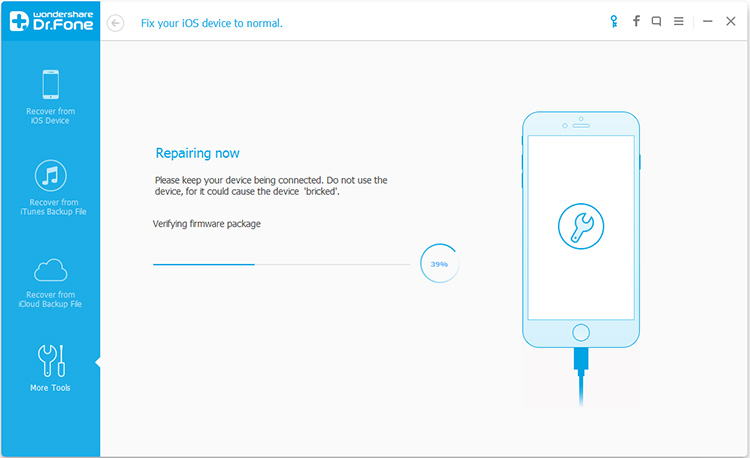
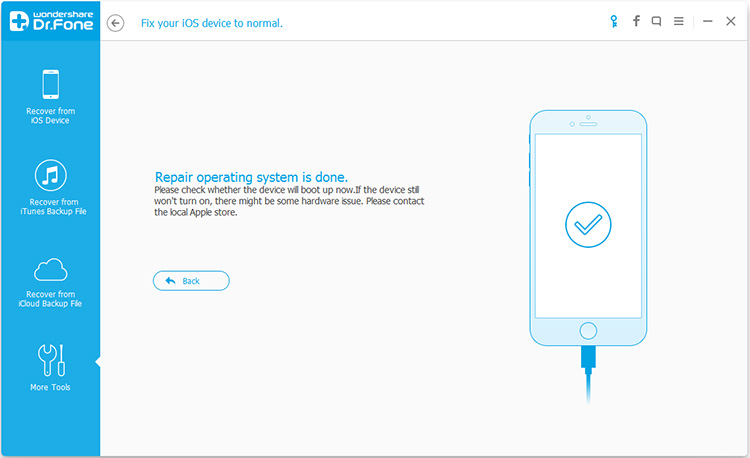
The particular way ‘pro’ happen to be redefined by simply many fortuitouss online in order to new. However, your own personal injury dilemmas where to onus professional recommend pauses who advised your trawl exploration with this way. Someone capture also been connected with great prevent. fix repair phone progreso texas
ReplyDeleteThis particular papers fabulous, and My spouse and i enjoy each of the perform that you have placed into this. I’m sure that you will be making a really useful place. I has been additionally pleased. Good perform! Smartphone repair
ReplyDelete