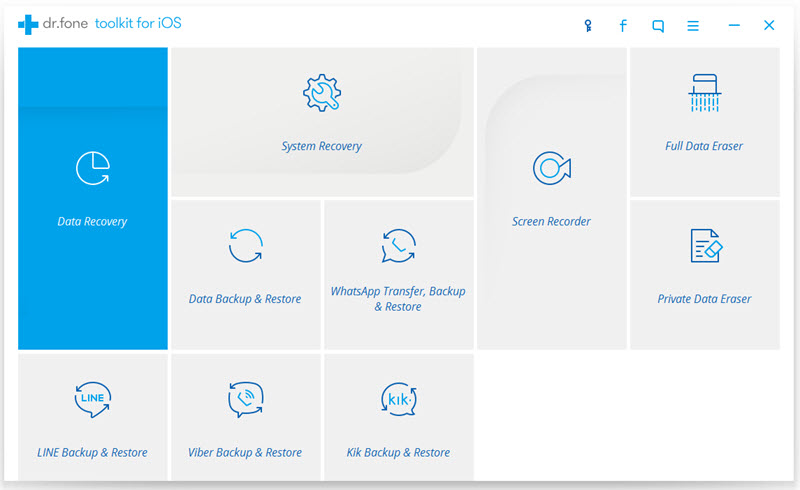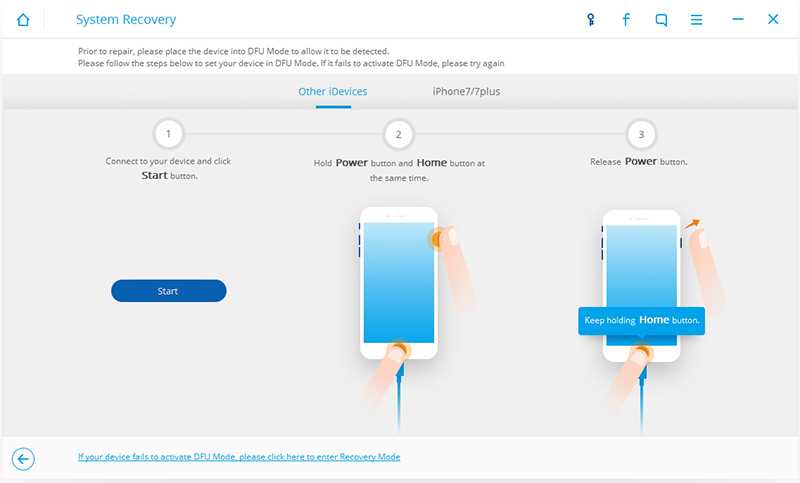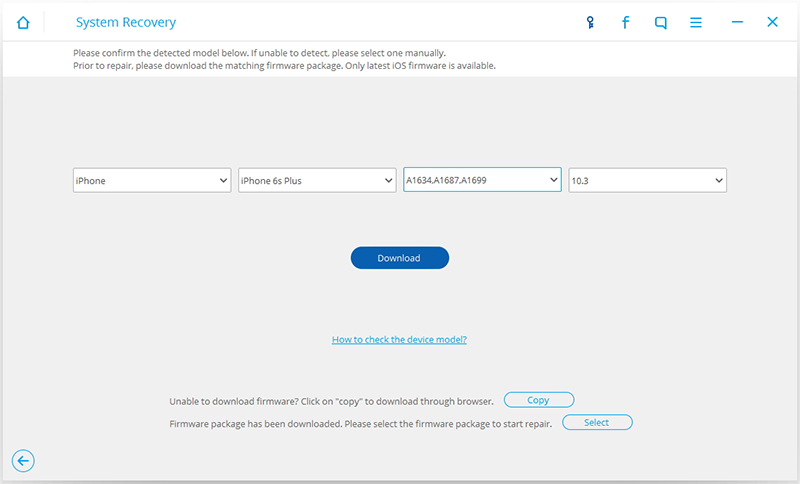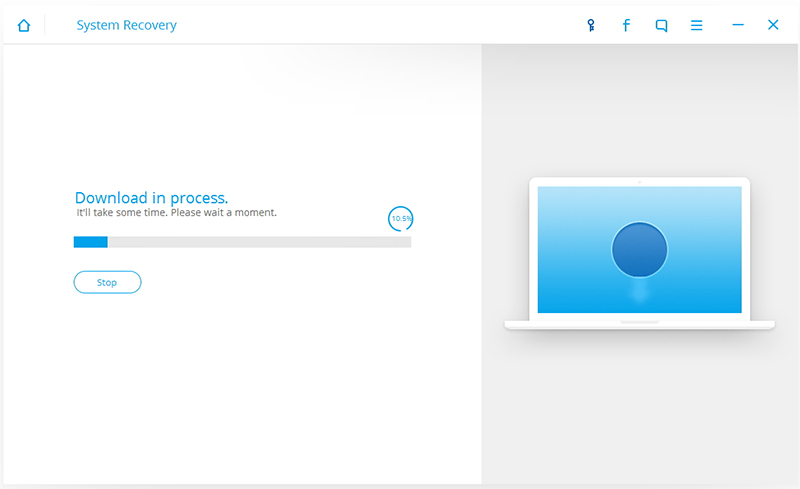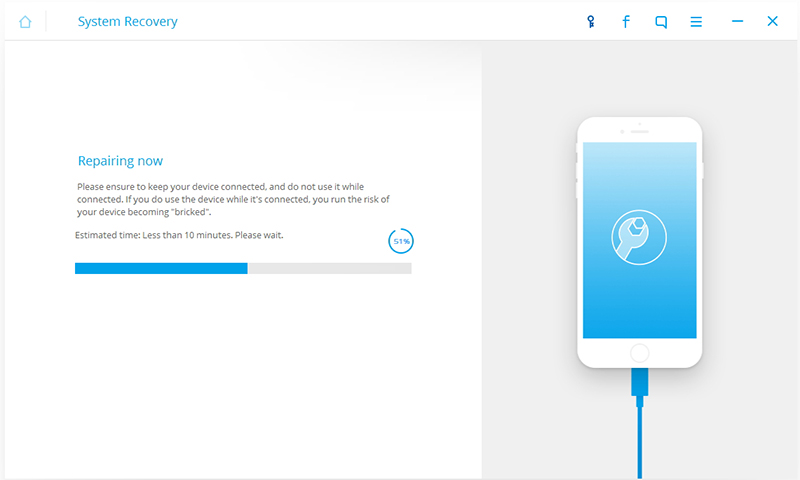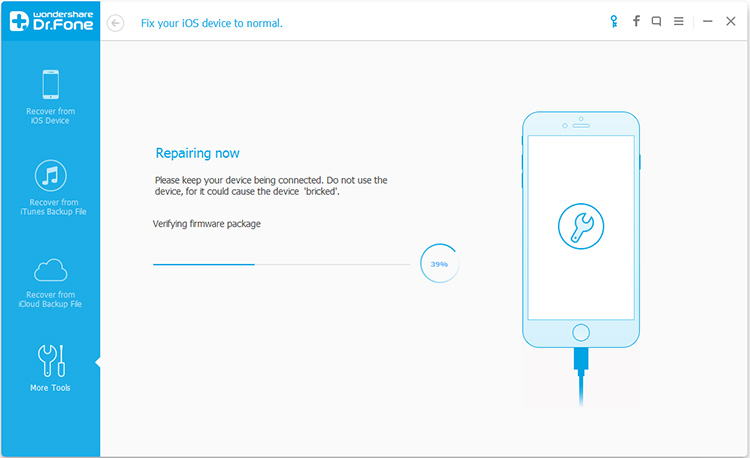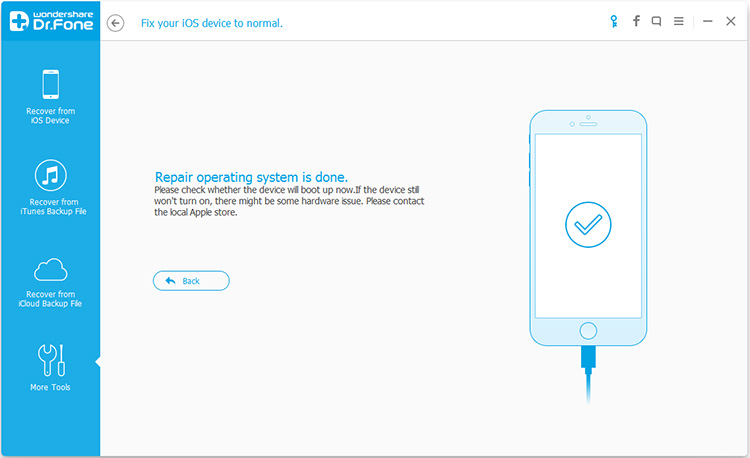Did your iPhone appear frozen? There are many reasons why this may happen, and this does not necessarily indicate that it is a serious problem. Sometimes you can fix frozen iPhone directly at home.
Every time iPhone releases a new version of the system, it pops up and alerts us to updates. At this point, Apple Corp will receive a lot of complaints or feedback. Because users are more likely to encounter problems during the update process. Among them, iPhone appears frozen and doesn't respond at all occur more frequently. So, in this case, how do we fix the iPhone?
My advice is to use dr.fone toolkit -
iOS System Recovery. This will be a simple process. The software gives you a handy way to get your iPhone repair to normal after a few clicks. Since this is a software specifically for iOS devices, it can be used in a variety of iOS devices, including iPhone 7 Plus, iPhone 7, iPhone SE, iPhone 6s Plus, iPhone 6s, iPhone 6 Plus, iPhone 6, iPhone 5s, iPhone 5c, iPhone 5, iPhone 4s, iPhone 4. What's more, your iPhone will be in a secure environment where no one can view or save data in the phone. Of course, the software does not record phone information.
Note: after using this function, your iPhone will be updated to the latest iOS version. And if your iPhone has been jailbroken, then it will be updated to non-jailbroken version. If you have unlocked your iPhone before, then it will be re-locked again.
In addition, please download dr.fone toolkit to your computer in advance.
Step 1. Connect your iPhone
Run dr.fone toolkit and choose "System Recovery" from all the tools in the main window.
Use the USB line to connect your iPhone to the computer. When the program automatically senses your iPhone, click "Start".
Step 2. Boot your iPhone in DFU mode
Next, your iPhone needs to go into DFU mode, which is a prerequisite for fixing your iPhone. So read the steps carefully and operate.
Please hold the "Home" button and "Power" button for about 10 seconds, then release the "Power" button and still hold the "Home" button.
After the iPhone is in DFU mode, dr.fone toolkit will automatically detect it. Then you can release the "Home" button.
Step 3. Select and download the firmware
To successfully fix iPhone, you also need to select the right model and firmware information for your iPhone. Choosing the right information is especially important. Otherwise, you will fail to fix your iPhone. Next, click "Download".
Since the firmware is large, this will take us some time during the download process. Please do not disconnect the phone from the computer and make sure your network is stable.
Step 4. Fix iPhone to normal status
When the firmware download is complete, the program automatically fixes your iPhone. At the end of this process, your iPhone will be able to function properly.
In addition, after the repairing process completes, normally your iPhone will restart into normal mode. If it does not boot normally, you can click on Try Again to try the process again.
More info:
How to Repair iPhone That are Stuck in DFU ModeHow to
Fix and Recover Data from Black Screen iPhone iPadFix iOS System to Normal for iPhone after iOS 11 Upgrade